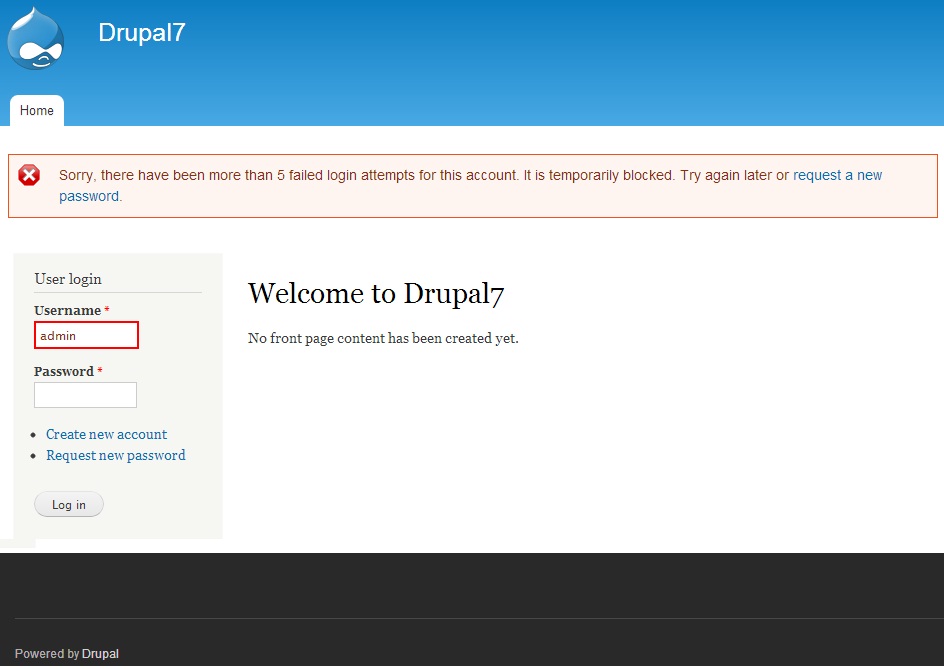Installation PHP, Apache, MySQL, PhpMyAdmin On Ubuntu
sudo apt-get update
sudo apt-get upgrade (optional)
MySQL
=====
sudo apt-get install mysql-server mysql-client
Apache
=====
sudo apt-get install apache2
PHP
===
sudo apt-get install php5 libapache2-mod-php5 php5-mysql
Restart Apache
===========
/etc/init.d/apache2 restart
PHPMyAdmin
==========
sudo apt-get install phpmyadmin
I don’t like to use Apache’s default http folder /var/www so I need to update the apache2.conf file:
sudo gedit /etc/apache2/apache2.conf